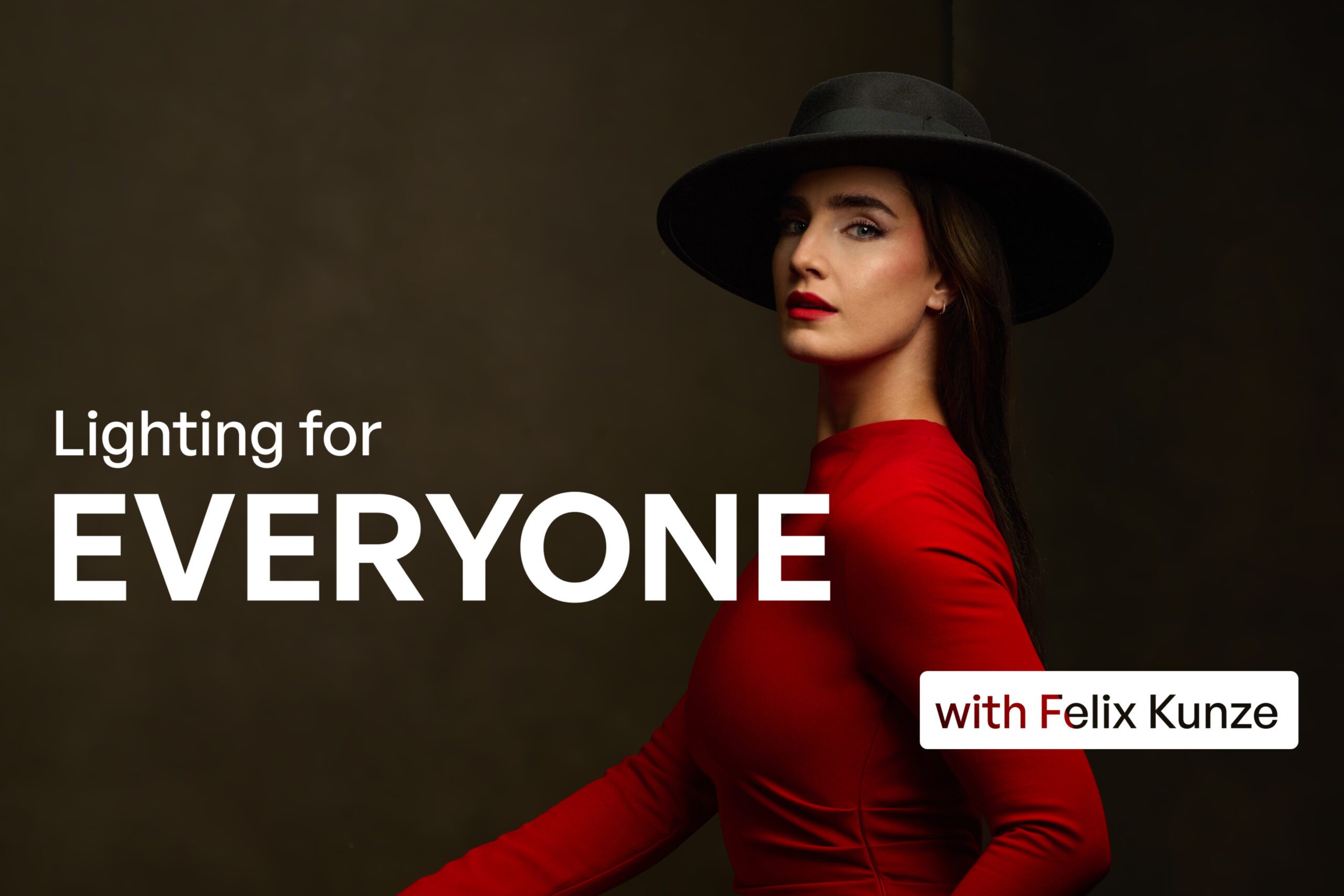Adobe InDesign to the Rescue
August 1, 2009
Print industry professionals, designers and layout artists are already well aware of the power of Adobe InDesign. However, for some reason, photographers don’t seem to have caught on yet. If you are using Photoshop to lay out/design your multi-page print pieces, this article is written especially for you; to help you understand how to best use InDesign for your studio.
The Problem
Let’s imagine that you’re designing an info packet to send to your inquiring wedding clients. Naturally, you’d want to include samples of your work, pricing info, frequently asked questions, plus a bit of info about who you are, your studio and your approach to photography. You quickly realize that this is going to require more than a single page to effectively communicate.
Most photographers in this situation would do one of two things: Either reach for their word processor of choice, or turn to Photoshop. Neither one really solves the dilemma at hand. Your word processor severely limits your ability to work with images (which defeats the entire purpose) and Photoshop will require, among other things, that each page you create be a separate document. So, for example, if you were designing an 8-page booklet, it would require eight separate documents.
If you’ve been there and done that, you know that managing and editing such a project can be very frustrating. When you make a change to the text on one page, it often requires re-flowing text from another page; meaning opening all related files and juggling your edits between several different documents.
And, when a prospective client asks you to email them the information, do you really want to send eight separate JPEG files for them to download and open? Probably not.
The Solution
Save time and money and headaches and join the pros who already know that Adobe InDesign is where it’s at. I love Photoshop as much as the next person, but it wasn’t made to be a multi-page layout solution. Using Photoshop in this case is like using a screwdriver to hammer in a nail. When it comes to creating multi-page documents you really should be using InDesign. Its entire purpose is to create, edit and manage multi-page documents. And when you’re finished, emailing your clients a single PDF document of the layout is a piece of cake.
But what’s that you say? You already know Photoshop? And learning new software can be a daunting and time consuming task? That could be. But it’s nowhere near as much work as managing all those separate Photoshop files. Here’s how to get started:
1) Create a New Document
Once you launch InDesign, select File > New Document (see figure 1). You can create a document of any size, using a variety of different units of measure. If it’s something you create regularly, you can save it as a preset. If you want your pages to face each other (as they would in a book or magazine), leave that option checked. Otherwise, turn it off (see figure 2).
2) Create Guides (or not)
InDesign gives you the option to create guides, or use Smart Guides. To create a guide, just drag and drop from either the horizontal or vertical rulers alongside your document (see figure 3). You can adjust them at anytime by clicking and dragging them with the Selection Tool (Ctrl/Cmd + V) (see figure 4). To activate Smart Guides and have them appear automatically as you align things, choose View > Grids & Guides > Smart Guides (see figure 5).
3) Add Text
Text boxes are created by clicking and dragging to define the text area (see figure 6) with the Type Tool (Ctrl/Cmd + T) (see figure 7). A flashing cursor indicates you’re ready to type. Character changes can be made from the options bar at the top of your document (as long as the type tool is active) (see figure 8).
If you’re an advanced user you can also create Character Styles to speed up your text formatting. These are like layer styles in Photoshop in that they can be applied to areas of type with the click of a button and are linked in a way that makes it possible to update the entire document with a single click. To get started, choose Type > Character Styles to open the Character Styles panel. Click the button that looks like the new layer button in Photoshop (see figure 9). It creates Character Style 1, which you then double-click to edit. You’ll find most basic settings under the Basic Character Formats (see figure 10). To apply it to a text box, just select the box (with the Selection Tool), and then click Character Style 1. Obviously, you can also change the name of the various character styles you create. It can be useful to create different styles for different type purposes such as Header Text, Sub Header Text, Body Text and so forth (see figure 11).
4) Add Images
InDesign places images inside frames. You can move them independently of each other, meaning, you can move the image around within the frame itself, or pick the whole thing up and move/adjust it. You create image frames the same way as text frames, only you use a frame tool (Ctrl/Cmd + F) (see figure 12), then choose File > Place to insert an image. A cool bonus is that once you’ve created a blank image frame, you can also drag and drop an image in from Adobe Bridge—especially great for album design (see figure 13).
5) Move Text and Photos
Use the Selection Tool (Ctrl/Cmd + V) (see figure 14) to move the text or photo frame itself, and use the Direction Selection Tool (Ctrl/Cmd + A) (see figure 15) to move the photo within the frame (see figure 16). You can also Fit Content to Frame, Fit Frame to Content and a whole slew of additional options from the Object > Fitting menu (see figure 17). The pages panel makes it easy to manage everything (see figure 18) and with the same keyboard shortcuts as Photoshop, you can quickly zoom in or out to examine your overall document (see figure 19).
Output
The actual InDesign file that you create and save is pretty small, as the images are not embedded, but rather they are linked to their original locations on your drive (similar to how Adobe Lightroom links to your original file). When you’re ready to export for printing or to email a client, exporting a PDF might be your next step. Just choose File > Export and choose PDF from the drop-down file type menu. After naming your file and clicking OK, you’ll be presented with the PDF options dialog box. There are several PDF presets to choose from, or you can make your own. When preparing a file to be emailed to your client, you’ll probably want to select the Smallest File Size option to embed the image files at a lower resolution to make it email friendly (see figure 20).
In addition to exporting PDFs, you can export all kinds of different file formats and if you really need it, you even have the option to export your pages as individual JPEGs. Now you have one document to edit/update/manage, and your clients have a single and small PDF document to download.
Wedding contracts, info packets, brochures, albums—the sky is the limit. Next comes the hard part—making good design choices.
For more InDesign tips and tricks, check out great books like Deke McClelland’s Adobe InDesign CS4 One-On-One (O’Reilly Media Incorporated, 2008).
Khara Plicanic owns and operates KaBloom Studios where she enjoys the successes and challenges that come with a thriving business. In addition to her work as a photographer, she can also be found in front of groups (large and small) sharing her passion and skills in this exciting industry.