Software
Free to Capture One Pro 20 users, a handful of updates add to the efficiency of editing images with this sophisticated program. In addition to totally revamped Healing and Cloning tools, before/after comparisons are a simple click away, and a streamlined process makes importing Lightroom quick and (relatively) easy. A Nikon-only version of Capture One Pro 20 joins the Fuji and Sony options. All of these versions are full-featured but at a lower price.
Healing Tool
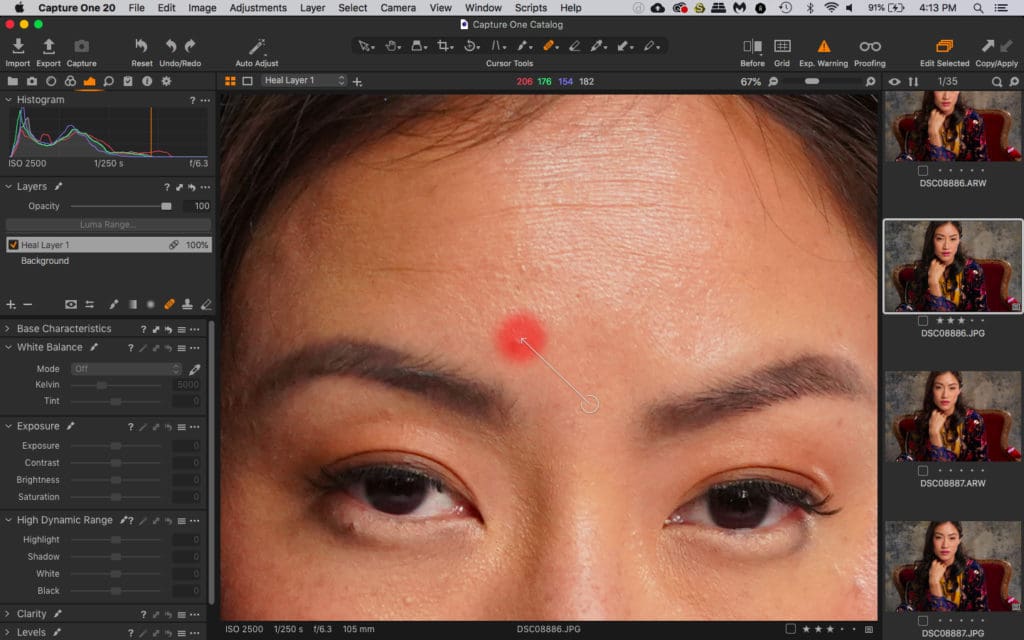
Totally revamped, the Healing Tool creates a new Heal layer once you apply a brush stroke (or click) on the area to be healed. At the same time, Capture One automatically and intelligently selects what it deems to be the best source point. In our tests, we found that the source points worked well more often than not.
And rather than having to create a new layer for each correction, the new Healing Tool allows users to apply an unlimited number of healing alterations on a single layer. Of course, you can still manually create new, multiple layers if you prefer and/or change the source point if it doesn’t quite work.
Cloning Tool
Similarly, although you can still use manual controls, the new Cloning Tool automatically creates a new layer and allows you to make an unlimited number of individual clones on a single layer. Unlike the Healing Tool, users need to choose the source point for cloning.
If a cloned area is a little off—which may happen depending on the image–you can fine-tune the alignment with the arrow keys for pixel-level adjustments.
Changes to layer opacity, brush settings and other features are adjustable for both Healing and Cloning tools.
Before/After
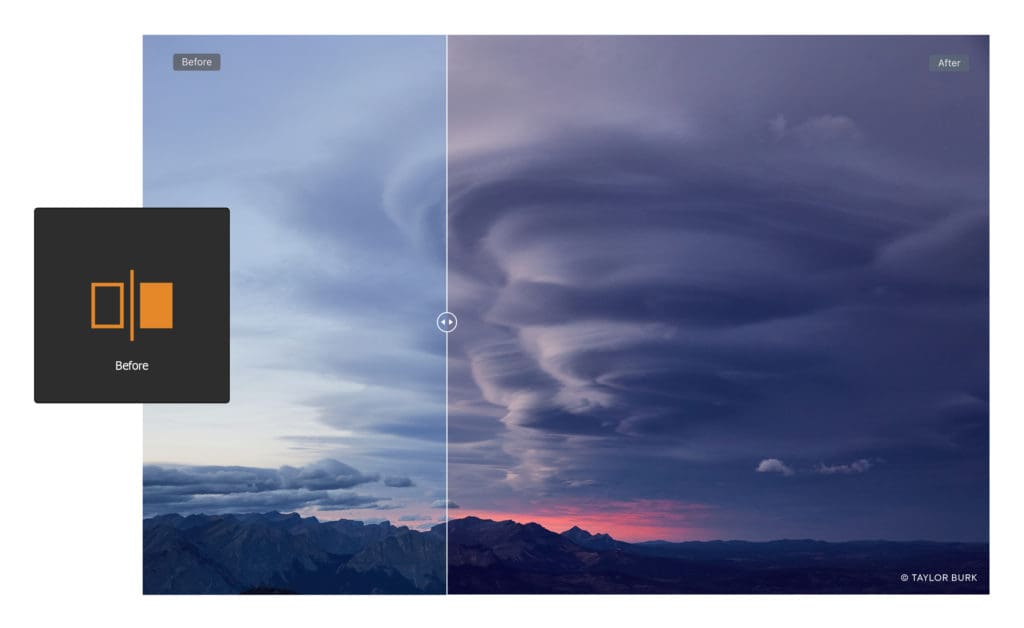
Multiple options are available for comparing before and after versions of an image. In addition to an adjustable split screen for a single image, you can view before/after versions of Raw files and their variants. These can be arranged in a single, side-by-side pair or multiple pairs simultaneously.
Link up the pairs to zoom and scroll both at the same time. It’s a very handy tool to speed up your workflow.
Lightroom Importer

Lightroom Importer process. Image courtesy of Capture One.
Capture One Pro’s Lightroom Importer has been improved to make it easier to import your Lightroom catalogs into Capture One. You can import offline images, which will then sync when you plug in the external hard drive that stores those files. You’ll also be alerted to files that couldn’t be imported, including those that might be from an unsupported camera.
Capture One Pro for Nikon
Like Capture One Pro for Fujifilm and Sony, this new version is Nikon specific. It’s a full version of the software but will only work on files from a wide range of Nikon cameras. You can find the list at: captureone.com/en/resources/tech-specs/camera-support-nikon.
At $129 for a single user license or $99 a year for a subscription, this version is less expensive than the full Capture One Pro.





