Industry News
Adobe Photoshop’s Super Resolution Feature is Here
March 16, 2021
Super Resolution doubles the linear resolution of the photo. This means that the result will have twice the width and twice the height of the original photo, or four times the total pixel count. For instance, the following source photo is 16 megapixels, so applying Super Resolution will result in a 64-megapixel DNG.
While there have been many attempts at increasing image resolution in post by applying various software algorithms or formulas, some were slightly more successful than others, but none were perfect. The good news is, there’s a new option—Adobe Photoshop’s Super Resolution feature that was just released. Adobe promises this feature will increase a photo’s resolution by a factor of four (double the width and twice the height, or four times the total pixel count) while retaining details and clean edges. Super Resolution is currently available for Adobe Camera Raw (ACR) v.13.2 and will soon be added to Adobe Lightroom and Lightroom Classic.
[Read: Adobe Photoshop Elements 2021: A Hands-On Review]
Why, you may ask, do we need to increase the resolution of digital images when we have cameras like the 45-megapixel Nikon D850 and the 102-megapixel Fuji GFX 100S? Well, first, not everyone owns a high-resolution camera. Additionally, many of us have archives of images captured with cameras (or smartphones) that could benefit from a boost when making large prints. I have a ton of images shot with the 12-megapixel Nikon D3S (and I still shoot with it on occasion) that I might put through this new feature. Imagine being able to tightly crop wildlife photos that were captured from a distance (as in the examples below).


Super Resolution is a follow-up to Adobe Photoshop’s Enhance Details feature, which was developed two years ago. Like Enhance Details, Super Resolution was developed using AI. According to the “From the ACR team” blog, Adobe “used millions of pairs of low-resolution and high-resolution” image patches like those 128 x 128 pixel crops (below), that gave the computer the information needed to upsize low-resolution images.”
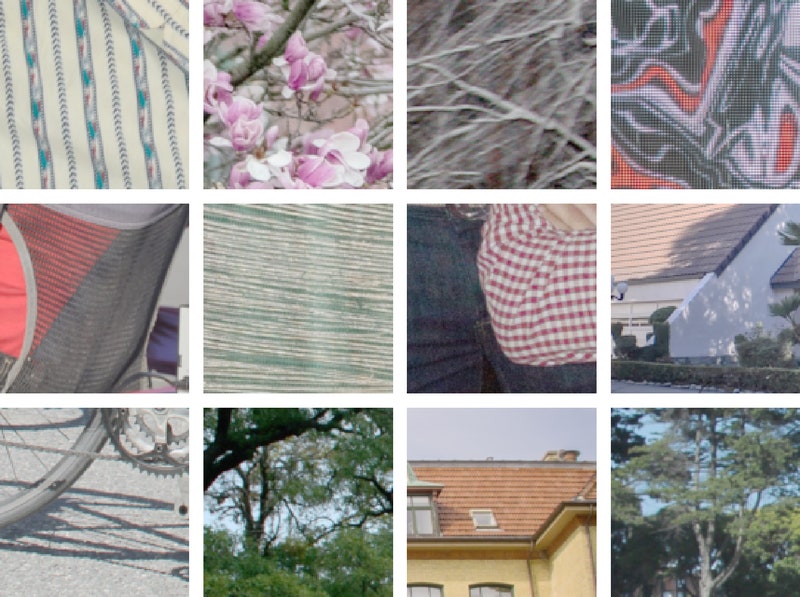
Using the feature is easy. Just right click the image, choose Enhance > Super Resolution and press Enhance. ACR will then crunch some numbers and produce a new, higher resolution DNG file.
Currently, Super Resolution is limited to 6500 pixels on the long side and a total of 500 pixels. Enhance Details is automatically applied to Bayer or X-Trans raw files. Keep in mind that you can also apply Super Resolution to JPEGs, PNGs and TIFFs, and you can batch-process photos as well. While Super Resolution may not be one of your daily go-to features, it’s a great option to have when you need it.
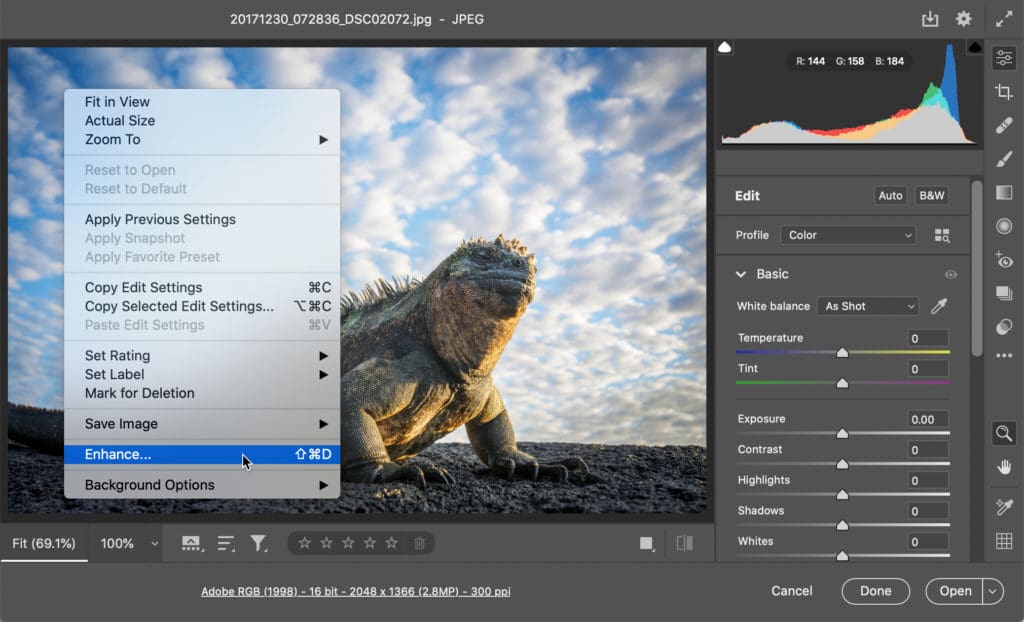
For more details and additional images, head over to the Adobe blog.




