Still & Video Editing Updates from Adobe, Phase One, Nikon
November 26, 2014
Phase One’s Capture software, Adobe’s Photoshop Elements and Premiere Elements have all been updated recently, while Nikon has replaced Capture NX and Capture NX 2 with its new NX-D software. While each update builds on an already-mature and feature-laden program, there are new elements and generally improved performance overall that can help further improve your workflow. According to the manufacturers, improvements and new features are the direct result of them responding to user input.
CAPTURE ONE PRO 8
Capture One is the go-to software for tethered capture used by many studio and location photographers. It is also the software of choice for serious photographers looking for the ultimate quality when converting their RAW format files to TIFF or JPEG format. Version 8 advances the capabilities of the software in both of these areas, as well as providing a new processing engine, which requires you to re-import sessions created in previous versions, for improved image quality in all areas.
During tethered capture, previous versions of Capture One had limited live-view capabilities, but Capture One Pro 8 removes several of these limitations. The one I find most helpful is the ability to directly capture the image from the live-view screen. Depending on your camera model, you may also be able to take advantage of other new live-view features such as a depth-of-field preview, a focus meter, and the ability to force the orientation of the image (vertical to horizontal, etc.). The tools and tabs in the live-view window are now customizable also.
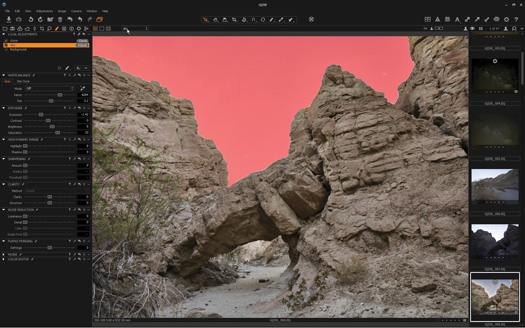
Many of the changes to adjustment tools in Capture One 8 are found in the Local Adjustments tab and extend the program’s capabilities well beyond previous versions. Photos © Stan Sholik
Previous versions of Capture One Pro lagged behind competitors in the ability to perform local adjustments. This has changed in version 8. In addition to the sharpening, clarity, moiré and color tools found in version 7, you can now apply white balance, exposure, highlight/shadow adjustments, noise reduction, and purple fringing removal locally, on separate layers, by applying (or copying between layers) a mask you paint on.
Also available are new Clone and Heal tools as well as the previous Spot and Dust tools—these all work great. The Auto Mask, which automatically finds edges when masking, is slower than I would like on Phase One IQ250 files, but with smaller files it works quickly enough. And it tends to leave a tiny amount of background around subjects. Other than this, and the inability to remove a background to transparency when saving, the new local adjustments are reason enough for me to upgrade to Capture One Pro 8.
There are numerous other changes that are documented on the Capture One website, PhaseOne.com. Also included on the site are excellent instructional videos to help get you up to speed on the new version, or on Capture One if you are a new user. Suggested price of a new license for two computers is $299. Upgrades from previous Pro versions are available for $99.
ADOBE ELEMENTS 13
The Adobe Elements package of Photoshop Elements and Premiere Elements continues to add features simplified from Photoshop CC and Premiere Pro CC, as well as adding and enhancing features for enthusiasts. A new feature common to both programs is eLive, found in the top menu bar of the Organizer as well as in each Elements program. Elements Live is an online site that includes channels for learning, inspiration and news, along with easy access to help. When used within the programs, eLive defaults to content specific to the open program.
Both Elements 13 programs are now fully 64-bit and support High-DPI displays on Windows and Retina displays on Mac systems. For new users, the suggested price is $99 for each program, or $149 for the bundle. Upgrade pricing is $79 for the individual programs or $119 to upgrade from a previous bundle of both.
ADOBE PHOTOSHOP ELEMENTS 13
Photoshop Elements 13 brings two advanced features into the Expert workspace: a Refine Selection brush and Photomerge Compose. The Refine Selection brush allows you to “push” the marching ants in your original selection made with the Quick Selection tool to better align to boundaries. With the Refine Selection brush, you no longer need to switch between adding and subtracting from the selection to improve a quick selection. Once you have a selection close to what you want, you use Refine Edge, brought over from Photoshop CC, to perfect it.
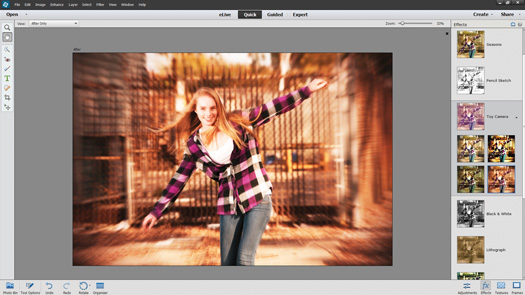
The Effects in the Quick edit module of Photoshop Elements 13 are enhanced with five variations to each of the ten effects capabilities well beyond previous versions.
Photomerge Compose is a new feature found in the Elements 13 menu located in the Enhance>Photomerge menu in the top menu bar. You must open the two images you want to compose together before using Photomerge Compose. A panel opens on the right of the screen and guides you through the process. Once you have successfully merged the two images, clicking Auto Match Color Tone automatically analyzes the images and balances the color and density. Manual adjustment is then possible using the sliders.
A new Black and White guided edit walks you through the process of creating a monochrome image from a color original. You can also convert part of the image to monochrome while the rest remains in color. Other enhancements in Photoshop Elements 13 are aimed at making it easier to sync photos from your mobile devices, improving the process of creating photo books and scrapbooks, and providing pre-sized photo templates to easily share photos on Facebook and other social media platforms.
ADOBE PREMIERE ELEMENTS 13
Premiere Elements 13 is a powerful yet easy-to-use video editor for professional still photographers discovering the video capabilities of their cameras, as well as for enthusiasts. Several new features in the latest version are of particular interest to this crowd.
One of these features, Video Story, solves a problem common to all users who want to create a video from a set of related clips: where to start. With themes covering birthday, graduation, travel and wedding, and numerous templates included for each theme, Video Story gets you started importing, arranging and editing clips.
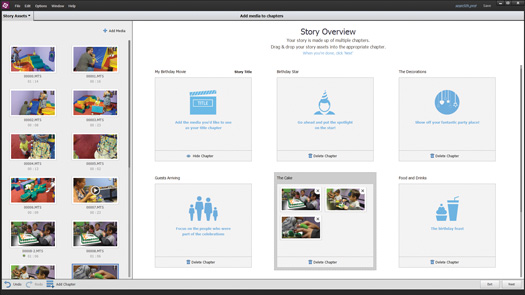
Video Story in Premiere Elements gets you started in creating common types of videos by presenting templates with “chapters.” You drag and drop assets in the appropriate chapters and Premiere Elements automatically creates the video.
When you choose a video story template, Premiere Elements downloads the appropriate template. The birthday party template, for example, is about a 225MB download. It suggests a logical chapter order for the clips, but gives you total control over which chapters to include or delete, and the ability to create your own chapters. Once you drag clips into the appropriate chapter, Premiere Elements 13 automatically analyzes them to select the “good stuff” and trims away the rest. The end result is a finished video.
Another new feature, Shake Stabilizer, is brought in from Adobe Premiere Pro, but in a form that is far easier to use. Shake Stabilizer is also found in the Quick and Expert workspace, in the Adjust tools at the top of the right panel. With most videos being captured on cell phones, GoPros and handheld DSLRs, camera shake is a near-universal problem. Shake reduction is handled automatically and does a really good job. You can also make manual adjustments by clicking the Detailed button.
The Guided menu walks you through two new edits: Video in Title and Effects Mask. Video in Title guides you through the process of adding a video behind your title. Effects Mask walks you through the process of adding effects to just a part of your video. Also available in the Guided menu are other edits to help those completely new to video editing.
NIKON CAPTURE NX-D
New from Nikon is Capture NX-D software for processing and adjusting RAW files (NEF and NRW) from all Nikon digital cameras. The application can also be used to adjust a TIFF or JPEG file from any manufacturer’s camera or from a previously processed RAW file from any source. With the release of Capture NX-D, Nikon will drop support for Capture NX 2.
Capture NX-D presents an entirely new user interface. The soft gray background and workspace layout of previous versions are replaced with a dark gray and black interface and white type. The auto-closing tool palettes create a clean, modern, user-adjustable workspace. You can also float the tool palettes and drag them to a separate monitor.
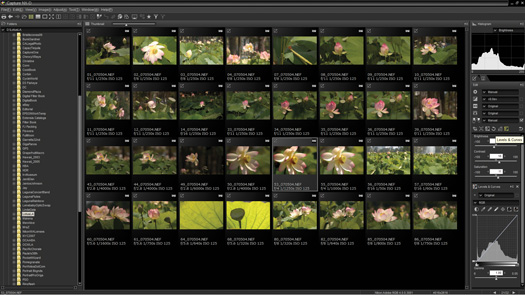
Nikon NX-D sports an entirely redesigned contemporary interface as well as including all of the tools Nikon photographers reasonably need to adjust and process their RAW files.
There is a full complement of image adjustment tools, including lens corrections, although I was a little surprised that there are no individual corrections for Nikkor lenses. Instead, you can create custom lens corrections for your own lenses and store them as presets. For example, you could create a preset that eliminates vignetting and distortion for the wide-angle end of your zoom lens, and a different correction for the telephoto end, and then apply these as appropriate. Missing, however, are spot- and dust-removal tools, other than Nikon’s dust-off photo application, and healing or clone tools.
You still need Nikon ViewNX 2 or other means to import images to your computer, but Capture NX-D includes excellent image-browsing views along with the ability to flag and rate images. There are also several ways to batch-process images. For Nikon DSLR, Nikon 1 and Nikon Coolpix photographers, Nikon NX-D is all the software they need to process RAW, TIFF and JPEG captures. Best of all, it’s a free download from Nikon.
Related Links
Savory Editing Software from the Buyer’s Guide
Software Review: Photoshop CC 2014
Software Updates and Improvements from Corel and onOne




