Software Review: Big Changes from DxO Labs
March 26, 2015
Along with significant updates to DxO OpticsPro, DxO FilmPack and DxO ViewPoint, DxO Labs appears to have rethought its entire product mix and pricing structure. These changes make the software even more beneficial to photographers while saving them a bit of money in the process.
What’s New
Users of OpticsPro will see the greatest benefits from these changes. While the latest OpticsPro version 10 is still available in two versions—Essential (previously called Standard) and Elite. With both editions compatible with the same set of camera models, the Elite edition includes features such as the new ClearView, PRIME denoising, an anti-moiré tool, customized palettes and a few others not found in the Essential edition. Both editions are also much less expensive than before, with the Essential now available for $129 and the Elite for $199. As with Adobe software, if you purchase a new camera you may need to update versions; my Nikon D750 is not supported in version 9, but is supported in version 10, for example.
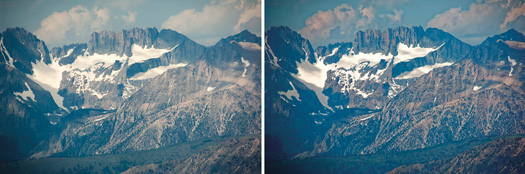
Landscape captures like this one (left) are dramatically improved (right) using the ClearView tool in OpticsPro 10, which enhances images by removing atmospheric fog and haze automatically. Photos © Stan Sholik
DxO OpticsPro, which began life as a simple RAW file conversion program, continues to evolve with the addition of powerful features. Version 9 saw the introduction of PRIME denoising, which gets a speed boost in the Elite version of OpticsPro 10. The latest version also adds a new ClearView subpanel in the Essential Tools palette. ClearView corrects for the distance-related reduction in contrast and saturation due to atmospheric effects such as smog and haze. At its default setting, I found that it very effectively and subtly improved landscape photos with distant mountains. You can adjust the automatic setting using the slider for greater or lesser correction.
Fitting In
But the strongest feature in OpticsPro 10 is its complete integration with Adobe Lightroom to create a non-destructive RAW file workflow. DxO Labs has created a workflow that side-steps the inability of Lightroom to export a RAW-format file. You now have the ability to use Lightroom to efficiently manage, sort and catalog images on the front end, and create web galleries, photo books, slideshows and print output on the back end, while handling RAW file processing and image correction in OpticsPro.
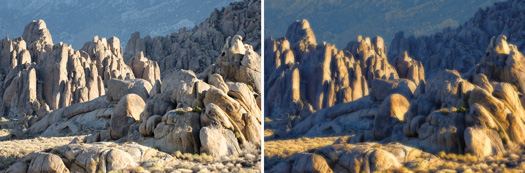
The tools in OpticsPro 10 allow you to greatly enhance your images from the original (left) to the final frame (right).
While the workflow is somewhat convoluted, it is seamless and easy to adjust to, blending OpticsPro’s projects and Lightroom’s collections features along the way. Each program is allowed to do what it does best. Using both programs in this way, you sacrifice speed to gain a superior resulting image without sacrificing a non-destructive workflow. Version 10.2 of OpticsPro now allows you to shoot tethered with Lightroom and have the files sent to OpticsPro for processing, and then back to Lightroom for output.
Going Alone
Should you decide to forgo the Lightroom integration, the standalone version of OpticsPro 10, like version 9, provides rudimentary organizational tools in its Organize workspace. You can view your computer’s folder structure to choose image folders, but there is no way to transfer images into your computer from your camera or card reader. Sorting is limited to filenames and while there are a number of filters available, there are no search tools. There’s also no way to create a “lightbox” view of a folder (like Lightroom’s “Survey” mode) short of unlocking the image thumbnail browser from its docking position (which is fine if you have multiple monitors, but not ideal otherwise).
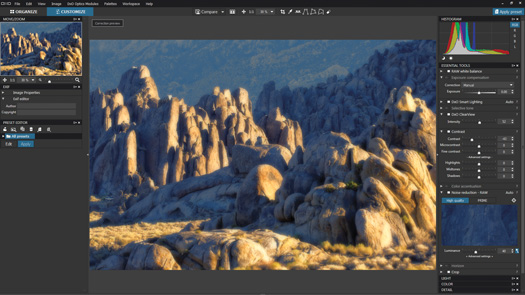
The revised OpticsPro 10 workspace features a darker gray background. Image adjustments are made in the Customize tab with presets and a browser on the left and palettes on the right. By default, image thumbnails are viewed below the preview window, but the previews can be floated to another monitor or hidden to create a large preview window.
You’ll spend most of your time in Optics-Pro’s Customize workspace, which is itself highly customizable, and now sports a darker gray background than version 9. Missing from the Command bar near the top of the workspace are the geometry tools found in version 9. To get the perspective and volume deformation tools previously included in OpticsPro 9, you must purchase and install DxO Viewpoint 2.5. To DxO Labs’ credit, if you buy ViewPoint 2.5 ($79), the program integrates itself completely into OpticsPro 10, appearing as another palette in the right panel and with the appropriate buttons appearing in the Command bar.
Emulating Film
In a similar way, DxO FilmPack 5 integrates itself into OpticsPro. The Elite edition of version 5 now supports RAW files and adds 16 new analog film renderings for a total of 82, both color and black and white. Along with film emulation, there are the tools for film grain, monochrome film filtration, vignetting, blur vignetting, light leaks, textures, overall toning and frames from version 4.
Along with the new film emulations in the Elite edition are tools for soft focus blur, split toning of highlights and shadows, and channel mixing. Even if you aren’t a fan of film emulations, the array of tools in FilmPack 5 makes this a valuable standalone program and an almost essential plug-in for OpticsPro 10. The Elite edition is available for $129. FilmPack 5 is also available in an Essential edition, with more limited features, at $79. More information on all three programs (including supported camera modules for DxO OpticsPro 10) and feature comparisons of the Essential and Elite editions are available online.
Related Links
Like to Bundle? Picsera Adds Bundle Pricing on Outsourced Editing at WPPI 2015
Move Over, Photoshop—Here’s Affinity Photo
Software Review: Alien Skin Exposure 7




