Software
With the announcement of Nikon’s NX Studio image-editing software on March 4, the company has at long last collected its previous programs into one integrated suite—and its free. While Nikon says that its previous Capture NX, View NX, Picture Control Utility, and Transfer Utility will continue to be available, Nikon NX Studio combines all of these into a single modern program. For Nikon camera users, NX Studio is positioned to replace Adobe Photoshop Lightroom Classic, Capture One, and other applications for processing Nikon raw-format files. Available for 64-bit Windows 8.1 and 10, and Mac OS 10.14 or better with Intel i-series processors, NX Studio delivers outstanding raw file conversions with support for TIFF and JPEG files from any source. I tested NX Studio on both Mac and Windows and, other than obvious OS differences, found them identical.
[Read: 11 Top Software Programs to Manage Your Photo Business]
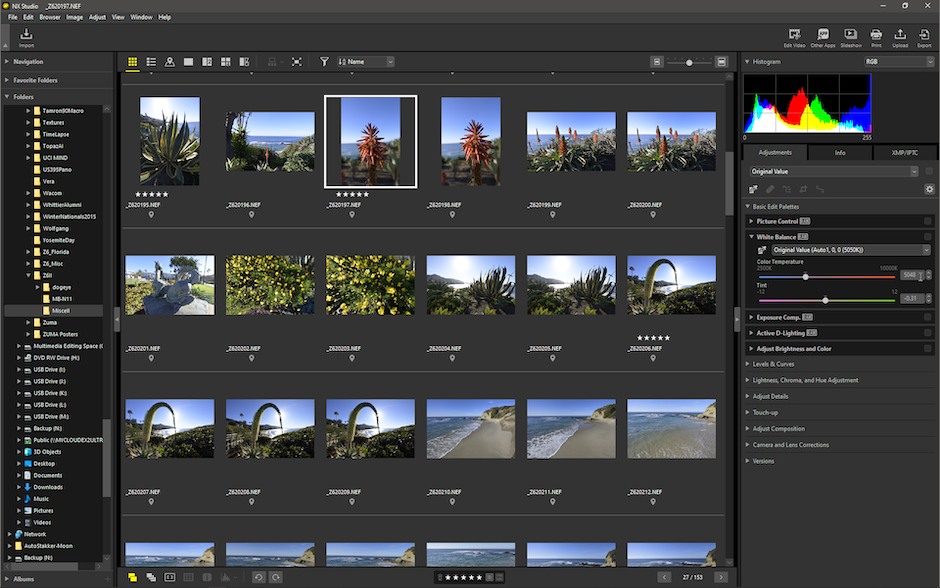
All Photos © Stan Sholik
What’s New: NX Studio builds on Browsing Capabilities of View NX
Prior to NX Studio, Nikon apps lacked features in order to improve ease of use for new Nikon camera owners and for simplicity in editing. The new NX Studio builds on the browsing capabilities of View NX with favorites, albums, folders, ratings, labels, keywording, the ability to create IPTC presets, and add full IPTC information to files. Where Capture NX lacked support for geotagging, movies, and slideshows, NX Studio includes these and more.
Nikon’s previous Picture Control Utility is simply a palette in the NX Studio basic edits, although there is a file menu heading to launch Picture Control Utility 2 in a separate window. There is also a version of Nikon Transfer integrated into NX Studio. It is similar to the earlier version, but accessible from the file menu or the toolbar of NX Studio, again allowing access without leaving the application.
The new program supports raw files from all Nikon digital cameras from the original Nikon D1x to the latest mirrorless models as well as TIFF and JPEG files regardless of origin, although some adjustment options are more limited than those for raw files. With a sufficiently powerful Core-i7 processor, it is now possible to view 4K video files from the latest Nikons and perform light video editing. In NX Studio you can trim the beginnings and ends of files, and splice multiple files together. You can also add titles, transitions, and music, although the prebuilt options for these are very limited.
[Read: Anthropics PortraitPro 21: New Retouching Tools]
User Friendliness: NX Studio Takes a Big Leap Forward
Relative to the fairly clunky interfaces of the previous Nikon applications, NX Studio is an enormous leap forward. While it will seem similar enough that previous Nikon software users will be instantly comfortable, the new user interface is cleaner, more customizable, and more in keeping with the conventions of its competitors. A nice design touch throughout is the use of Nikon’s familiar yellow corporate color to highlight active features.
Adjustment panels are now available stacked in the right Adjustments/Info palette column, but there is no “solo” mode available to automatically close one palette when opening another. However, you can create a custom right palette containing only those adjustments you commonly use.
Keyboard shortcuts from the previous programs have carried over into NX Studio, as well as I can remember. Unfortunately, there is not only no way to customize them, there is no list available of what they are in the program or its 300+ page reference manual.
What Works Well in Nikon NX Studio
Speed and output image quality have always been hallmarks of Nikon software and NX Studio continues this tradition. From image ingest to output, NX Studio easily ranks as one of the fastest imaging programs I have tested, falling only slightly behind Lightroom. Also, where previous versions of Mac operating systems would not allow me to import image files using Nikon Transfer, I had no problem ingesting them with NX Studio. However, you do need OS 10.14 or better to install the program.
In comparison test I have run between the top raw file processors, I have found Nikon Capture ND-X along with Capture One to consistently produce the highest quality images from Nikon raw files. With the identical raw processor in NX Studio, this should still be the case. While realizing that this is a personal opinion, I like the color rendition best from the Nikon software. While accurate to my memory of a scene, it has just a touch of warmth in skin tomes that appeals to me.

I found the new features in NX Studio to be especially useful to my workflow. I add IPTC information faithfully to my image files with Lightroom and can now do that in NX Studio. And as with Lightroom, I can create IPTC presets to avoid having to retype information each time for the same type of assignment. NX Studio includes prebuilt copyright, wedding and exhibition game IPTC templates to get you started if you are unfamiliar with the process and the importance of them. The IPTC information added is readable in other IPTC-enabled software too.
I also use GPS information extensively, especially when scouting locations. NX Studio’s new mapping feature performed perfectly, both with GPS data embedded in the image files or when I dragged the files to the built-in map.
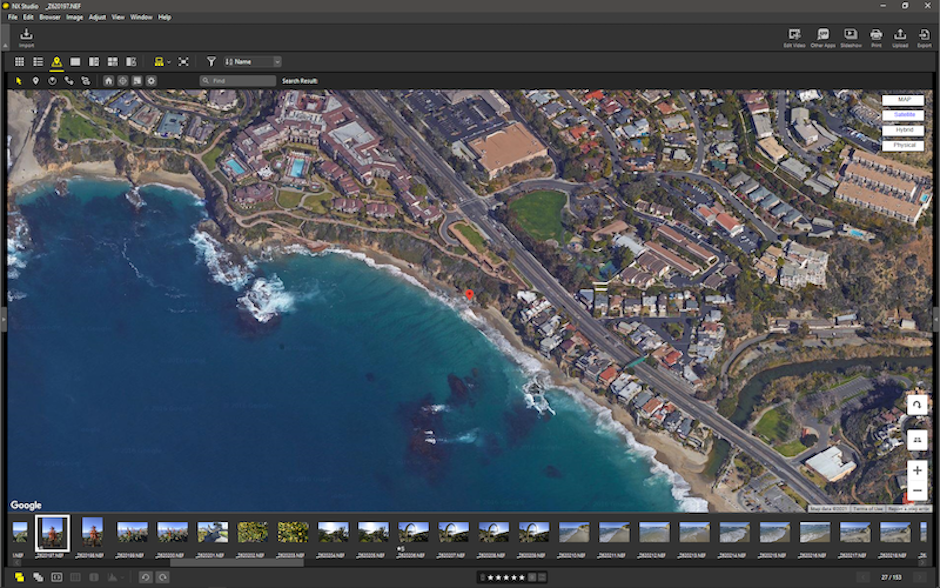
And, while I don’t make extensive use of video in my work, the ability to view and perform minor editing and enhancement on video files from within a familiar interface works for me.
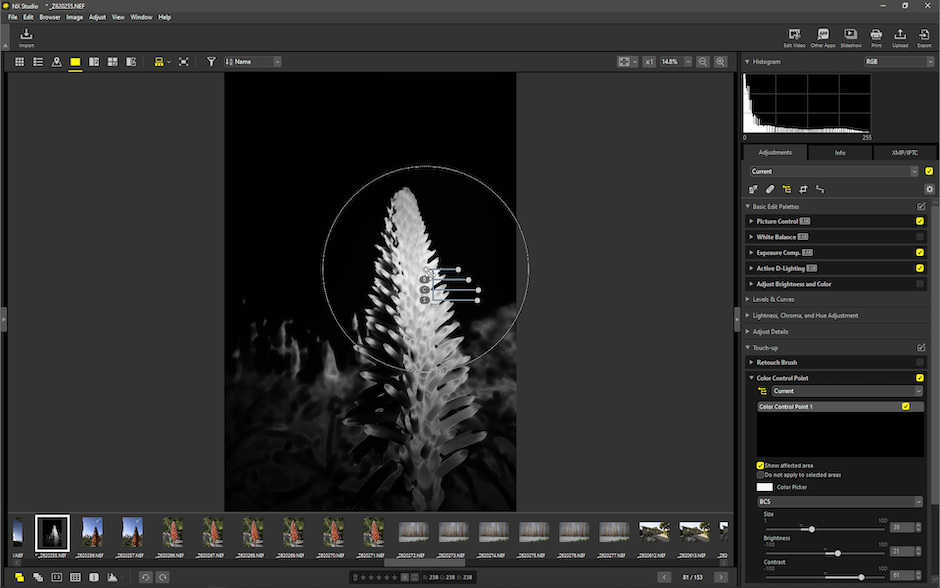
Finally, while the Color Control Point tool is far from new in Nikon software, it deserves a mention. Harking back to the Nik Software days, Nikon licensed Nik’s control point technology for its software. This allows the user to make some pretty sophisticated changes to portions of an image without the need for manual masking. While the Nikon implementation is far behind the latest iteration in DxO software, it is still a welcome find in NX Studio.
What Didn’t Work Well
Among the many options available in the Options list, Save allows you to save raw adjustments to a sidecar file or to embed them into the raw file itself. I tried first embedding them, but found that no other imaging software recognized them. So, I tried the sidecar file option to discover it wasn’t a xmp side car, but one with Nikon’s proprietary extension. Again, the adjustments were not seen by other softwares. Only by exporting the adjusted file as TIFF or JPEG could you pass on the result of your efforts in NX Studio.
Another disappointment was the lack of a one-click “Auto” adjustment to begin the enhancement process. I have found this to be a welcome tool to start adjustments in Adobe programs and I often use it as part of my import presets in Lightroom. Many of the NX Studio adjustment have an “auto” setting, but there is no overall ability.
Each individual adjustment also has an “Original Value (Off)” option in its drop-down menus, but there is no “Cmd/Ctrl-Z” undo function. And the “Undo/Redo” buttons in the Edit menu seem to be permanently grayed-out. I understand that this is version 1.0 of NX Studio, and I hope this will be sorted out in the future.
Finally, NX Studio needs some serious portrait-retouching enhancements added to round out its suite of adjustments. The Retouch Brush is simply a dust removal tool that may or may not work properly for skin retouching. It is not content-aware and even problematic for removing scratch-like defects. Again, I look forward to seeing these tools in future versions.
How NX Studio Software Compares
While Nikon NX Studio may not be ready to take on Adobe Photoshop, Luminar, ON1 and other software at that level, for Nikon camera users, particularly those shooting raw, NX Studio more than holds its own against Bridge/Lightroom and similar programs. Even in comparison with Capture One, while the NX Studio toolset is less, the output quality is in the same league. That’s what really counts. And did I mention that Nikon NX Studio is free?
Stan Sholik is a photographer/writer in San Clemente, CA. Read all of his recent software reviews for us here.





