Software
Battle of the Batch Editors: Testing PhotoBulk and BatchPhoto
June 18, 2018
As the quantity of images we create increases, so too do the number of options we have to show them. Many of these options are online, with each requiring the uploads to be a specific size and file format. They may also require a specific naming format for searches, and we may want to add a watermark for identification and protection.
While you can handle all of the above in a number of image editing programs, most of those programs aren’t set up to handle a large batch of images. But two programs that have come to my attention recently are capable of handling batches of images large and small: PhotoBulk and BatchPhoto.
The programs are available for both Mac and Windows computers. I tested version 2.0 of PhotoBulk for Mac (which is a little more advanced than the Windows version) and available on the app store for $9.99.
BatchPhoto includes both Mac and Windows versions, which are comparable. There are three editions of BatchPhoto: Home for $34.95; Pro for $59.95; and, Enterprise for $149.95. I tested the Pro edition on Mac and Windows. The Enterprise edition adds a watched hot folder and a few other capabilities.
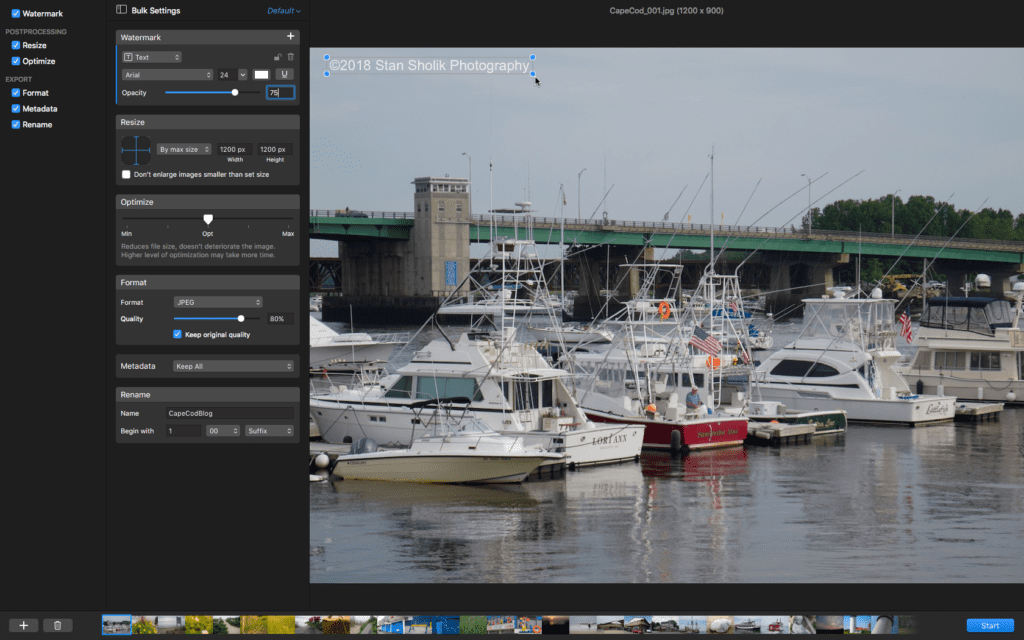
You access the six features in PhotoBulk in one simple interface. Photo ©Stan Sholik
What’s New
Both PhotoBulk and BatchPhoto include the same basic functionality. Once loaded with a batch of images, either individually or in an existing folder, you can resize, rename, add watermarks, and convert the batch to JPEG, PNG, GIF, BMP, and TIFF output file formats. Both support a wide variety of RAW file formats for processing, but you need the Pro edition of BatchPhoto for RAW files and watermarking.
With its significantly higher cost, BatchPhoto is the more functional of the two programs we tested. You can add annotations, transform and crop images, and perform minor touch-ups on individual images (with the Pro edition). Also available in the all of the BatchPhoto editions are libraries of special effects and decorations, such as frames, that can be added to the entire batch.
User Friendliness
Neither program has what I would consider a steep learning curve. With its single interface, PhotoBulk wins for user friendliness. All of the program’s functions are available on a single screen and accessible with a single mouse click. The interface itself has a dark, modern look and navigating through the functions is straightforward. You can add multiple text and graphical watermarks and you can size and rotate them easily. A preview function allows you to see your original and the changes you have made, and you can page through the entire batch if you wish using the arrow keys to see how the watermark works on each image.
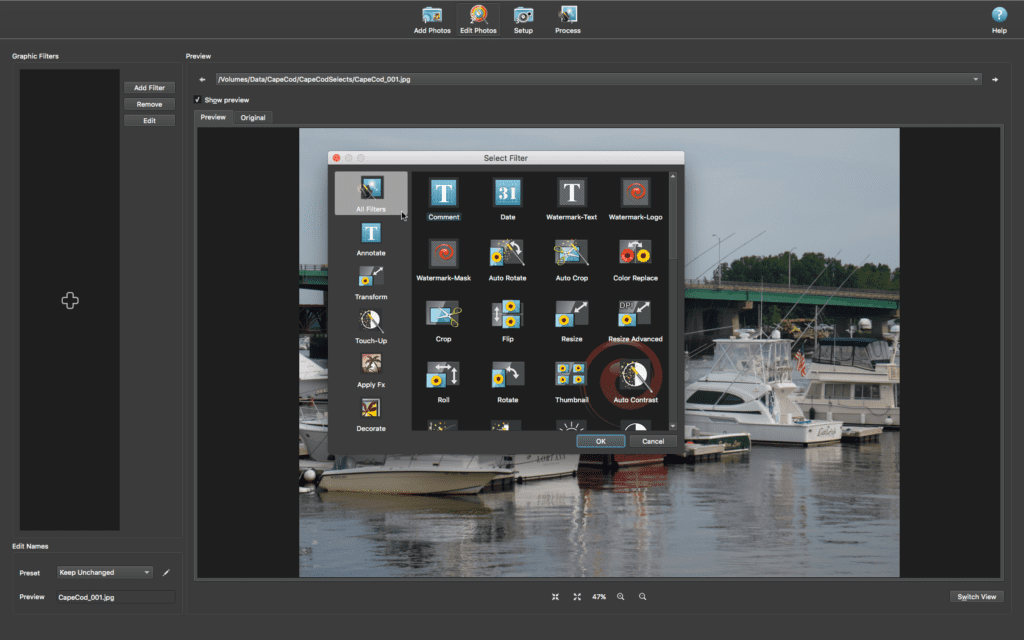
Making changes to images in BatchPhoto are done by choosing the appropriate filter from the fly-out menu. Photo ©Stan Sholik
The BatchPhoto interface, with its greater number of functions, adds fly-out panels for five groups of graphical filters: Annotate, Transform, Touch-up, Apply Fx, and Decorate. Each tab opens a menu from which you select the function you wish to use. Navigating through them and using the functions you select is very straightforward.
What We Liked
Both PhotoBulk and BatchPhoto performed their respective functions beautifully. Both are intuitive and fast on an iMac. Although some of the special effects and decoration presets are unique to BatchPhoto, nearly all of the other functions in both programs are likely available in the image editor you currently use. However, I found that having them all gathered together in one place is more convenient that I thought it would be. And having output templates in BatchPhoto for Facebook and Flickr is especially convenient.
What We Didn’t
If you can accept the limited number of functions in PhotoBulk, and I’m guessing many advanced amateurs and even professionals can, there is little to fault in the implementation. There is no tonal adjustment tools in PhotoBulk so you need to make any needed image adjustments before loading your images into the program.
There are features that I would really like to see added, such as more type controls and the ability to select or create an output folder in which to save the processed files is missing. At present you are wise to rename them as they save in the same folder as your originals.
While PhotoBulk loaded the images in their proper orientation, BatchPhoto loaded every image as a horizontal. This made it necessary to select an image and then select the Auto Rotate filter to correct the orientation. Even then the full vertical image would not display properly for me–a minor annoyance.
The Touch-up filters in BatchPhoto are probably good enough for making minor adjustments to an image for uploading, but they lack the ability to truly optimize an image for output. It is nice to have auto-levels, brightness, and contrast tools available, but they are far less valuable than having optimized the image in a more complete image editing programs. Some users may find that the ability to batch process a group of images to sepia or monochrome of value, but rarely is this going to work perfectly for every image in a large batch.
How They Compare
Although the ability to process large batches of images is available in many programs, you often must jump through hoops to make it happen, especially if they aren’t all in one folder. Both PhotoBulk and BatchPhoto simplify the workflow of batch processing even though you still need to gather them into the programs from wherever they reside on your drives. Once you have accomplished this, batch processing them is a breeze.
If you’re on a Mac and batch process your wedding, event, and even portrait assignments, or upload batches to social media, the $9.99 for PhotoBulk is a steal. If you need the more advanced capabilities of BatchPhoto, download the trial version for Mac and Windows and see if it suits your needs.
Stan Sholik is a commercial/advertising photographer in Santa Ana, CA, specializing in still life and macro photography.
DON’T MISS: Hidden Gems in 21 Imaging Programs




